We make identifying the difference between a pending report and a completed report simple
You can check the status of reports in multiple places.
- Log In to your account at pruuvn.app
- Review Background Checks on the sidebar menu within your account
- When looking at the Status Screen you will want to look at the “Review Status,” column. If this status says “Under Review” the background check is still processing or “Pending”
- You will also notice that the “Order Status” still says “Open”, this means the results have not been finalized.

- Another area where you can see the status of Background Checks is within the Applicants Screen
- You will select “Hiring Tools” and then “Applicants” to access this screen

- You will then look at “Background Check Status” where you will see the status of the check.
- Here you can have four statuses
- Pending (Work in Progress)
- Pass
- Pass (Continuous)
- Failed

Remember the order status for a Background Check has to show “Completed” for it to truly be completely through with the process.