In an effort to keep from compiling too many records within your background check status screens we allow for records to be archived.
Archiving happens in two ways.
- When an organization wants to review each background report for a candidate then the record of that report remains in the “Background Check” review area until the admin clicks the “Archive” button or “Update Review Status”, and selects Proceed.
Selecting the “Archive” Icon

A record will be prompted to archived if the admin selects the archive button under the

Another way a record becomes archived is when you as a admin have elected to review each candidate's screen before proceeding to activate them. By clicking the “Update Review Status” button you will be presented with a few options:
- Proceed (As Is)
- Proceed (Continuous Monitoring)
- Notice of Pending Adverse Action
For the purposes of this article, we are focused on the second way a record becomes archived.
Selecting “Proceed (As Is)” or Proceed (Continuous Monitoring)
Admin will select the “Under Review Status”


*The system will automatically archive a record once the admin selects “Proceed (As Is)” status only. Selection of the other statuses will still require the admin to manually archive the record by clicking the archive button.
Please note that once a record is archived only Pruuvn Admins can recover at the moment.