This guide is intended to inform employers of the process to initiate an adverse action process if the employer decides not to move forward with the candidate.
- Log In To Your Pruuvn Account

- Click on Review Background Checks

3. View Background Checks Summary Page
Within this page, you have the ability to control the next steps for candidates in your pipeline.

- Click on Update Review Status For a particular candidate, you would select "Update Revenue Status,"

- Click on the down arrow to select "Notice of Pending Adverse Action”
Here you would have multiple options to choose from. However, we are only focused on Pre-Adverse Actions and Adverse Actions.
The final "Adverse Action" button does not appear until the "Pre-Adverse Action" has been initiated.
Please note that by law you must notify a candidate if you plan to not move forward.

- Click on Update

- View the Review Background Checks Screen
You can see here the candidate's "Review Status" has changed as it now says Notice of Rejection"
- Please note that the candidate receives notifications automatically each time their status has changed.
- Please note that if you update a candidate as "Notice of Pending Adverse Action" and you do not update the status to "Continue or Continue w/Monitoring, or Rejected" within 15 days. Then the system will automatically reject the candidate as per the law.

- Select "Official Notification of Rejection”

- Click on Update

- Click on "Review Background Status"
As you can see from the screen below the candidate has been officially rejected. The candidate would have to reapply to join the organization in the future. The candidate will receive an "Official Notice of Rejection" along with applicable disclosures and notices.